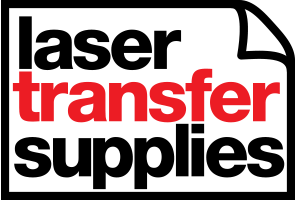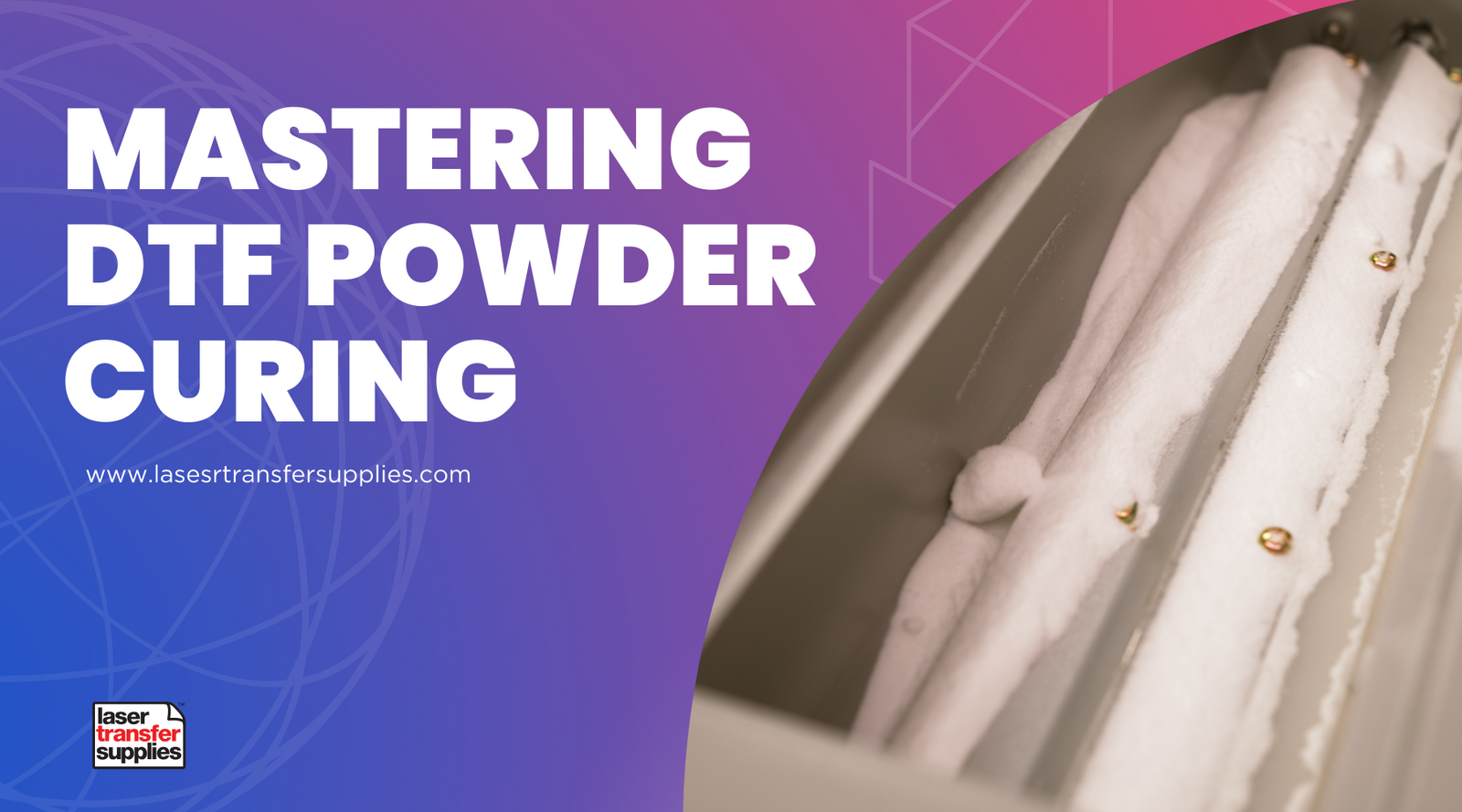As a seasoned diecast car customizer, I have spent years refining my craft and exploring the best tools and techniques to bring my designs to life.
In this detailed guide, we will go through the whole process of designing your car, making and printing decals, and applying them perfectly. To help us create better designs, we will be using a special printer called the iColor 560, which we'll talk about more later on.
By following these steps, you will not only imbue your diecast cars with a new level of character and personalization but also elevate your skills as a diecast car customizer.
Here's a practical guide showcasing a template for a '55 Chevy Belair Gasser. Our design for the decals is "Hellfire Hot Sauce, Blueberry Hill."
- Choose your design software.
- Select your car's base color.
- Design your own decals or find pre-made artwork.
- Place your decals on the car.
- Measure accurately.
- Arrange your decals on an 8.5" x 11" sheet.
- Export your design as a PNG file.
- Open your file in the printer software.
- Select 'underprint' in the software settings.
- Position your decals within the software.
- Print your decals.
- Prepare a clean workspace.
- Cut out your decals.
- Prepare the surface of the car.
- Apply the decal onto the car.
- Smooth out the decal.
- Apply a clear coat to seal the decal.
- Let the clear coat dry.
- Inspect your work.
Designing Your Car
Step 1: Choose your design software
This is where you will design the look of your car. Popular software includes CorelDRAW, Photoshop, Adobe Illustrator, and PaintShop Pro. I'll be using my trusty plotter/cutter software for this example. If you're just starting out, there are free alternatives available online and plenty of tutorials to help you get started.
Step 2: Select your car's base color
This is essentially the main color scheme for your car. I've opted for a gradient of light blue fading into purple from the front to the rear of the car. If you're not sure about the color scheme, try different colors to see what works best. The purpose of this step is to help you visualize where to place the decals for optimal visibility.
Creating the Decals
Step 3: Design your own decals or find pre-made artwork
The choice is yours! In this example, I'm using a pre-made "Hellfire Hot Sauce, Blueberry Hill" design.
Step 4: Place your decals
This is where you decide where on the car the decal will go. For the '55 Chevy Belair Gasser, I placed the hot sauce logo on the roof and trunk.
Step 5: Measure accurately
To ensure your decal fits perfectly, use a precise measuring system. I recommend using millimeters, as it offers closer approximations. Remember, the details matter in diecast car customization.
Printing the Decals
Step 6: Arrange your decals on an 8.5" x 11" sheet
To save materials, try to minimize the space they take up so you can fit as many on one sheet as possible. Leave enough room around each decal so you can cut it out without disturbing the others.
Step 7: Export your design
Once you're satisfied with your design and layout, export your work as a PNG file. This makes the background of the design completely transparent, which is essential for the next steps.
Utilizing the iColor 560 Printer
While the iColor 560 printer may require a larger investment compared to other printers, it offers significant advantages.
This laser toner printer is different from anything you've seen before, as it prints with white toner, an essential feature for creating our diecast cars. Interestingly, this machine was initially designed for printing on t-shirts, media like cups, pads, and more. However, the best part about it is the potential it brings to the table for diecast car enthusiasts.
Whether you're interested in creating custom decals for your diecast cars or even venturing into t-shirt printing, this printer is a worthwhile addition to your equipment lineup.
Step 8: Open your file in the printer software
Use the Raster Image Processing (RIP) software that comes with the iColor 560 to open the exported file.
Step 9: Select 'Underprint'
Ensure you select the 'Underprint' feature in the software settings. This automatically prints white where it's needed, enabling the decal to pop on any car color.
Step 10: Position your decals within the software
This may be different than how you positioned them in your design software, as this determines where on the page each decal will be printed.
Step 11: Print your decals
Now that everything is set up correctly, go ahead and press print!
Cutting Out Your Decals
Step 12: Prepare a clean workspace
Ensure you have enough space to cut out your decals comfortably and safely. Your tools should include a good pair of scissors or a precision hobby knife and a cutting mat if you're using a knife.
Step 13: Cut your decals
Cut around the printed decals, leaving a small border to avoid accidentally cutting into the design. For detailed parts, you might want to use a hobby knife for more precision.
Applying the Decals to Your Car
Step 14: Prepare the surface
Make sure the surface of the car is clean and smooth. Any dust or dirt could interfere with the decal's ability to adhere properly.
Step 15: Apply the decal
Slowly peel the backing paper off the decal, then carefully place the decal onto the car. Make sure to place it exactly where you want it, as repositioning can potentially damage the decal.
Step 16: Smooth out the decal
Once the decal is in place, use a decal applicator tool or a soft cloth to smooth out any air bubbles or wrinkles. Start from the center and work your way out to the edges.
Sealing the Decal
Step 17: Apply a clear coat
Once the decal is dry and fully adhered, protect it by applying a clear coat. This will seal the decal and protect it from damage. You can use clear spray paint or a brush-on clear lacquer.
Step 18: Let the clear coat dry
Allow the clear coat to fully dry before handling the car. This can take anywhere from a few hours to a few days, depending on the product you use and the humidity level. Check the product's instructions for exact drying times.
Step 19: Inspect your work
Once everything is dry, take a moment to check your work. Make sure the decal is fully sealed and secure, and look for any potential issues that need to be addressed.
Conclusion
Customizing a diecast car may seem a bit tricky at first, especially when you think about how precise you need to be. But don't let the intricacies intimidate you. With this guide in hand, you're well-equipped to navigate the process.
No matter which model you're customizing, the steps we've outlined in this guide can be applied to any situation. By following these steps, you'll be well-prepared to dive into the thrilling world of die-cast car customization.